
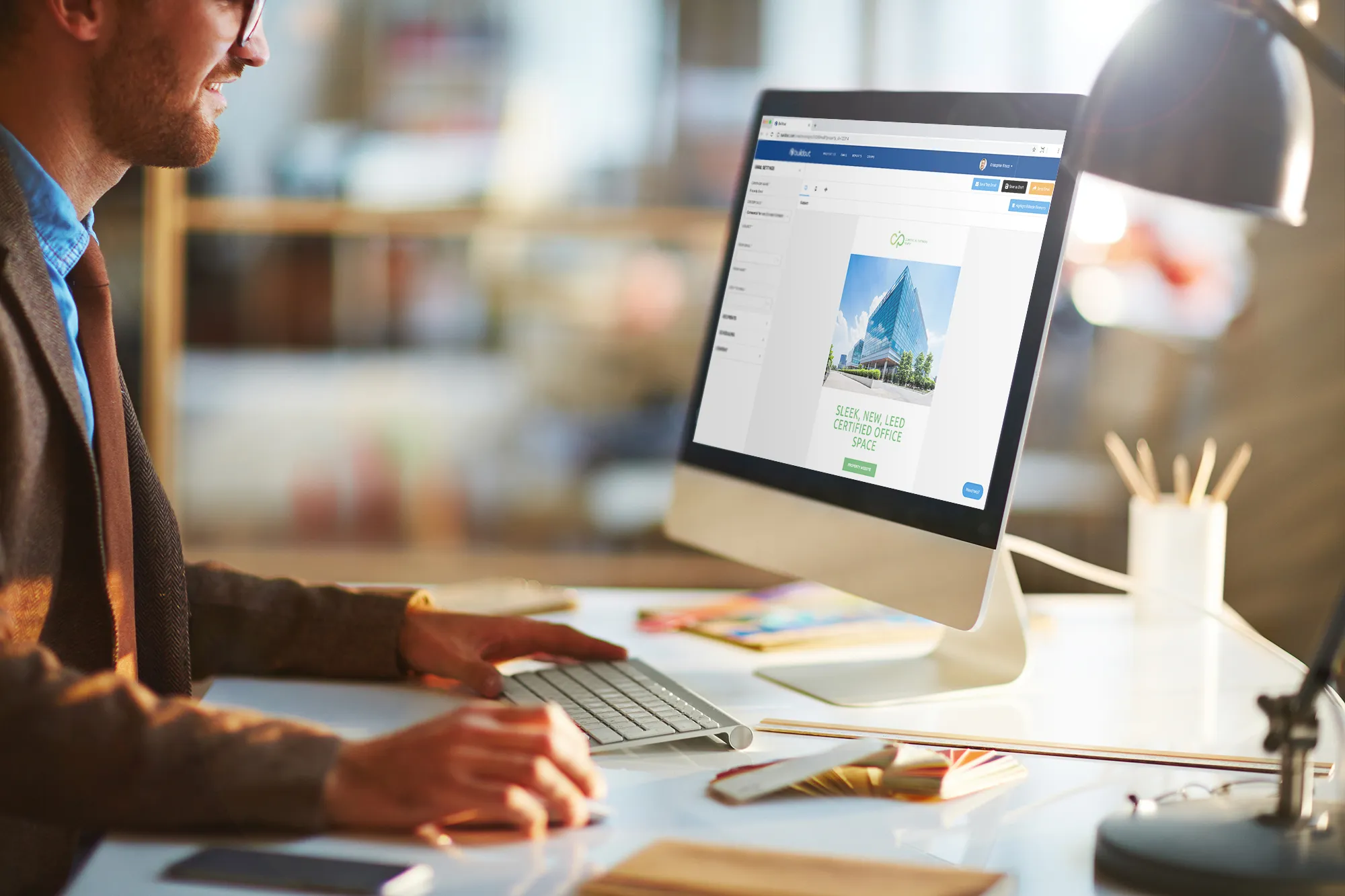
Email marketing is a great way to get your brokerage’s listings in front of the right audience. With Buildout, you can instantly pull information from your property database to create an email. In fact, every year, our customers send over 75,000 emails customized with their brokerage’s unique branding to promote their listings.
To begin drafting your email, click the red “Create New Email” button on the right side in the “Email” tab.

Next, select the type of email you’d like to create from three options: multi-property, individual property or space needs.

A multi-property email allows you to feature up to 20 listings in one email. If you have a collection of similar listings you’d like to promote to a specific audience, a multi-listing email will help you do that quickly and easily. These are the screens you’ll move through when creating your email.
Select your properties
After you choose “Multi-Property” as the type of email you want to create, you’ll use an intuitive drag-and-drop window to select the specific listings you want to feature. Here, you can choose anywhere from two to 20 properties to include. Then, just drag and drop to rearrange the list of properties in the order you want them to appear. It often makes sense to position the property you’re most interested in moving at the top of your email. When you’re ready, click the green “Next Step” button in the bottom right corner to move on to editing the email’s content.
List or grid
On the next screen, select the layout you’d prefer for your email: list or grid.


List Email: A list view email stacks the listings one on top of the other. It includes any property specifics you’d like to highlight and features an optional map with drop points for each location. If you choose a list email, follow these additional steps:
Grid Email: A grid view places the listings side by side in rows. The grid format encourages the reader to click through for more information by offering a photo and address as a brief preview of each property. If you select the grid format, follow these additional steps:
After completing the steps above, click “Next Step.”
Buildout Pro Tip: At any point in drafting either type of email, you can click “Popup Preview” at the top right of the page to see how the email is coming together and decide which settings you prefer.
Delivery details
You’ll now be able to set the delivery details for your email. On this screen, you can:
Test and send
Buildout provides several options for sending your email. You can:
An individual property email features a single listing for sale or lease. Many brokerages use individual property emails to alert their networks right after they acquire a new listing. Follow these steps to create and send an individual property email.
Select a property
First, select “Individual Property” as the type of email you want to create. Then, on the following screen, choose the listing you’d like to feature from a drop-down menu. You can:

Delivery Details
As with the multi-listing email, the final step is completing the delivery details. Select your email program, write your subject line, specify who the email is from and choose your list of recipients and delivery method.
Space needs emails are used to advertise space requirements for a tenant or client. Depending on your client or tenant’s requirements, you might send a space needs email internally at your brokerage or to brokers in another city.
After you select “Space Needs” as the type of email, follow these steps:

Then, on the next page, preview your space needs email and select the delivery details. As with multi-property and individual property emails, you can copy the code to send your space needs email in another email program or send it directly from Buildout using our email integrations.
To learn more about how Buildout can help you market your brokerage and property listings from propose to close, check out our blog: “Promote your listings with Buildout.”