
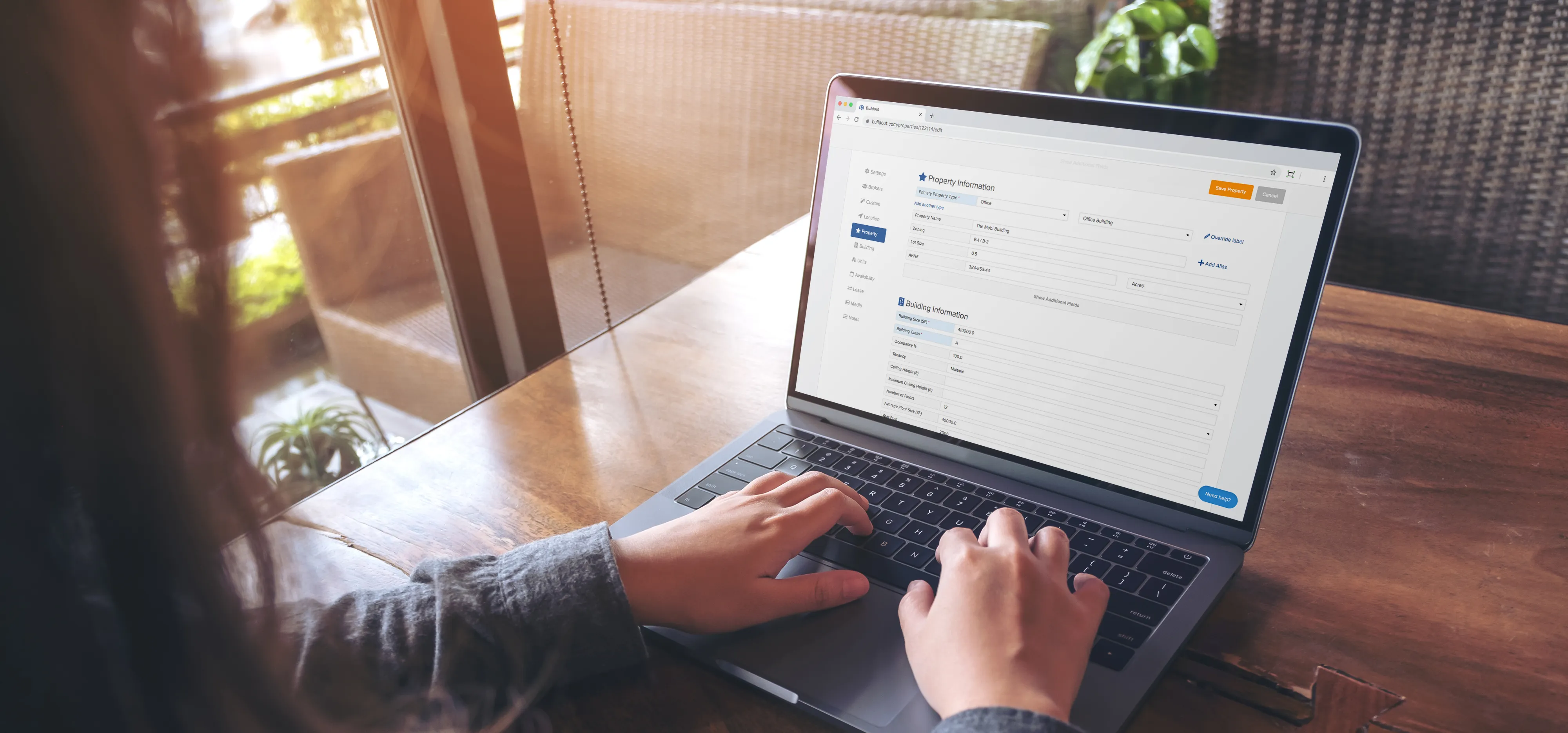
This blog was originally published in March 2016 and updated in April 2020.
Setting up templates using slideshow decks or design files is one way to streamline creating your property marketing materials. But is it really the best way? Every time you need to update a property’s information, you have to pore over each template, making edits and adding images. That takes hours and creates plenty of opportunity for human error.
That’s why we created a better way to input your property information in just one place—and trigger instant updates across all of your marketing documents. Here’s how it works with Buildout.
You can add a property into Buildout simply by navigating to the homepage, clicking “New Property”, and inputting your information. Our dynamic forms have flexible entry fields for 7 property types: office, retail, industrial, land, specialty, multi-family, and hospitality; and 54 property subtypes.
Depending on the property type of your listing, different data fields will populate so you can define the details of your property—like the number of rooms in a hotel, the loading information for an industrial space, or the building class of an office. The depth of information you can put into our forms means all of your property details make it into all of your marketing documents.

When you need to create a proposal, OM or any other document, the property information will automatically populate your materials. You can also upload photos and videos of your properties to add to your documents.
Later on, if you need to modify property information, all you have to do is update the property form and all of your materials will instantly display the new information.


With Buildout, you don’t have to worry anymore about updating a property’s information across multiple PowerPoint or Excel files. When you need to add or modify a property detail, you can edit your property listing in just one place. Then, watch as its instantly and consistently updated in all of your documents, websites, and upcoming email blasts.
When preparing marketing documents, you can also save valuable time in Buildout by automatically creating detailed site plans to feature spaces for lease. Those site plans seamlessly feed into Power Pages to create a document that displays all of your available listings.
The centralized property form is just one of the many ways we save brokerage teams time. To learn more, check out our post “How Buildout’s documents and features streamline your brokerage.”